Switching between desktop and the start screen, Windows Server 2012 Essentials
Another Windows OS, another time when I have no clue where anything is. This is a quick how-to on switching between the desktop and the start screen for Windows Server 2012 Essentials.
I do enjoy change, I honestly do, I just think sometimes change doesn't like me. Having recently purchased a new server I decided it was a good opportunity to use Windows Server 2012 Essentials.
I really like the new version of home server, it's very easy to set up and manage, but being a newbie to the whole Windows 8 style navigation I really struggled to get from the traditional desktop to the new start screen where all the good stuff was. It's pretty simple but I thought I'd share in case anyone else was having the same trouble too.
##The views
This is the new start screen that we get presented with. This is where everything happens now, logging out, configuration etc. etc.

And this is the desktop view that we all know and love.

This is where I had trouble, my thinking from past versions of Windows was click the start button at the bottom left of the screen and this will open the start menu which will help you navigate almost anywhere. In Windows Server 2012 Essentials this opens the Dashboard, which lets you configure tasks on your sever.
##I'm a newbie get me out of here
The solution, is very simple, and I guess quite obvious, just not to me. It's our good old friend the windows key on your keyboard. Tap that bad boy and you can toggle between the two views to your heart's content.
Hopefully this will help you get past the initial frustration of a new OS quicker than I did!